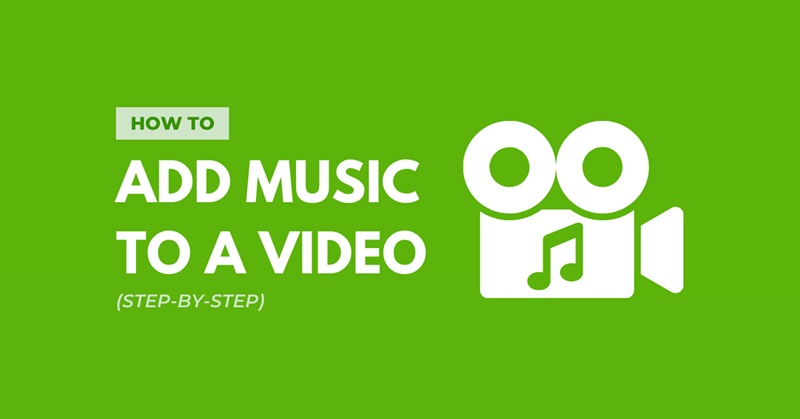Adding background music to a video can make it more engaging, emotional, and professional. Whether you want to create a video for your personal or business use, you need to know how to add music to a video in 2024. In this blog post, I will share with you four methods that you can use to add background music to a video, depending on your needs and preferences. I will also show you how I used one of these methods to add music to a video that I created with Camtasia, a powerful video editing software.
How do I add music to a video?
Before I tell you the four methods, let me explain how I add music to a video using Camtasia. Camtasia is a video editing software that allows you to record your screen, edit your video, and add various effects, such as transitions, annotations, animations, and audio. Camtasia has a built-in library of royalty-free music tracks that you can use for your videos, or you can import your own music files from your computer or online sources.
To add music to a video using Camtasia, you need to follow these steps:
- Open Camtasia and import your video file to the media bin.
- Drag and drop your video file to the timeline.
- Click on the Library tab and browse the music tracks available. You can preview them by clicking on the play button.
- Drag and drop the music track that you want to use to the timeline, below the video track.
- Adjust the volume, duration, and position of the music track as you like. You can also split, trim, or fade the music track using the editing tools.
- Export your video with the music track added.
That’s how I add music to a video using Camtasia. It’s very easy and convenient, and the result is wonderful. You can download Camtasia for free and try it yourself.
Adding background music to a video – Starting stage
Before you choose one of the four methods that I will share with you, you need to consider some factors that will affect your decision. These factors are:
- The purpose of your video: Is it for personal or professional use? What message or emotion do you want to convey with your video?
- The source of your music: Do you have your music files, or do you need to find them online? Are they royalty-free, or do you need to pay for them or give credit to the creator?
- The device that you use: Do you have a computer, a smartphone, or a tablet? What operating system and browser do you use?
- The budget that you have: How much are you willing to spend on adding music to your video? Do you prefer a free or a paid solution?
Depending on your answers to these questions, you can choose one of the four methods that I will describe below.
How to add background music to a video in 2024
1. Use programs for stationary devices
If you have a computer, either a Windows or a Mac, you can use a program to add music to your video. There are many programs available, both free and paid, that you can use for this purpose. Some of the most popular ones are:
- Camtasia: As I mentioned before, Camtasia is a powerful video editing software that allows you to add music to your video easily and quickly. It has a built-in library of royalty-free music tracks, or you can import your own music files. Camtasia also has many other features, such as screen recording, video editing, and video effects. Camtasia is not free, but you can download a free trial and see if it suits your needs.
- Filmora: Filmora is another video editing software that you can use to add music to your video. It also has a built-in library of royalty-free music tracks, or you can import your own music files. Filmora also has many other features, such as video editing, video effects, and video sharing. Filmora is not free, but you can download a free trial and see if it suits your needs.
- Windows Movie Maker: Windows Movie Maker is a free video editing software that comes with Windows operating systems. You can use it to add music to your video by importing your own music files. Windows Movie Maker also has some basic video editing and video effects features. Windows Movie Maker is a good option if you are looking for a simple and free solution.
2. Use apps for mobile devices
If you have a smartphone or a tablet, either an Android or an iOS, you can use an app to add music to your video. There are many apps available, both free and paid, that you can use for this purpose. Some of the most popular ones are:
- InShot: InShot is a video editing app that allows you to add music to your video easily and quickly. It has a built-in library of royalty-free music tracks, or you can import your own music files. InShot also has many other features, such as video editing, video effects, and video sharing. InShot is free, but it has some ads and watermarks that you can remove by upgrading to the pro version.
- Quik: Quik is a video editing app that allows you to add music to your video automatically and creatively. It analyzes your video and selects the best music track for it from its built-in library of royalty-free music tracks. Quik also has many other features, such as video editing, video effects, and video sharing. Quik is free, and it does not have any ads or watermarks.
- iMovie: iMovie is a video editing app that comes with iOS devices. You can use it to add music to your video by importing your own music files or using the built-in music tracks. iMovie also has many other features, such as video editing, video effects, and video sharing. iMovie is free, and it does not have any ads or watermarks.
3. Take advantage of Online Web Services
If you do not want to download or install any program or app, you can use an online web service to add music to your video. There are many online web services available, both free and paid, that you can use for this purpose. Some of the most popular ones are:
- Kapwing: Kapwing is an online video editing platform that allows you to add music to your video easily and quickly. You can upload your video and your music file, or you can use the built-in library of royalty-free music tracks. Kapwing also has many other features, such as video editing, video effects, and video sharing. Kapwing is free, but it has a watermark that you can remove by upgrading to the pro version.
- Clideo: Clideo is an online video editing platform that allows you to add music to your video easily and quickly. You can upload your video and your music file, or you can use the built-in library of royalty-free music tracks. Clideo also has many other features, such as video editing, video effects, and video sharing. Clideo is free, but it has a file size limit that you can increase by upgrading to the pro version.
- Animoto: Animoto is an online video editing platform that allows you to add music to your video automatically and creatively. You can upload your video and select a music track from the built-in library of royalty-free music tracks. Animoto also has many other features, such as video editing, video effects, and video sharing. Animoto is not free, but you can start a free trial and see if it suits your needs.
4. Contact a Freelancer
If you do not have the time, skills, or resources to add music to your video yourself, you can contact a freelancer who can do it for you. There are many freelancers available, both online and offline, who can add music to your video for a reasonable price. Some of the platforms where you can find and hire freelancers are:
- Fiverr: Fiverr is an online marketplace where you can find and hire freelancers for various services, including adding music to your video. You can browse the profiles of the freelancers, see their ratings, reviews, and portfolios, and choose the one that fits your budget and requirements. Fiverr is free to use, but you have to pay the freelancer for their service.
- Upwork: Upwork is an online platform where you can find and hire freelancers for various projects, including adding music to your video. You can post your project details, invite freelancers to bid on it, or search for freelancers who match your criteria. You can also see the profiles, ratings, reviews, and portfolios of the freelancers, and choose the one that fits your budget and requirements. Upwork is free to use, but you have to pay the freelancer for their service, as well as a service fee to Upwork.
Conclusion
Adding background music to a video can enhance its appeal, impact, and quality. There are four methods that you can use to add music to a video in 2024, depending on your needs and preferences. You can use programs for stationary devices, apps for mobile devices, online web services, or contact a freelancer. I personally prefer using Camtasia,a video editing software that I use to create professional videos with background music. You can download Camtasia for free and try it yourself.
However, if Camtasia is not your preferred choice, you can also use one of the other three methods that I will share with you. You can use apps for mobile devices, online web services, or contact a freelancer.
Source of the article: Newtopia.